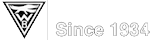Wanderbirds Hiking Club
Meetup Email Settings
When you sign up with Meetup, you will begin to receive email announcements
about events and activities that Meetup thinks might be of interest to you.
Many people appreciate these opportunities to learn about new ways to have fun.
Some people think it's too much.
If you want to limit the email you receive from Meetup, you can change the email settings.
But it's important not to disable hike leaders' ability to communicate with you after you sign up for a hike.
Here's how:
-
In the upper right corner of any Meetup page, there's a small circle showing your Profile Button.
► Click the Profile Button or the small down arrow (upside-down caret) just to its right.
-
A drop down menu appears.
► Click 'Settings'.
-
The Edit Profile page opens, with a Settings menu on the left-hand side.
From the Edit Profile page, you can adjust what others can see about you on Meetup.
Other settings of interest are:- Privacy (control who can contact you in Meetup).
- Social Media (connect to other social media sites that you use).
- Interests (help Meetup understand what other events might interest you).
- Mobile Notifications (get the Meetup app for your phone).
- Payments Made (lists the payments you have made through Meetup).
► In the Settings menu, click 'Email Updates'.
-
Do NOT select 'Turn off all email updates' at the bottom.
This would override the other email settings.
-
Under 'Updates from Meetup',
- Leave 'Messages' turned ON.
- Leave 'Replies to my comments' turned ON.
- Turn OFF any or all of the rest, as you prefer.
-
Under 'Updates about your groups',
- 'Wanderbirds Hiking Club' should be listed.
► click the 'Edit' link to its right. - Leave 'My RSVP is confirmed' turned ON.
- Leave 'Changes to event time or location' turned ON.
- Leave 'New comments & chat messages' turned ON.
- Leave 'Announcement to members about the group' turned ON.
- Turn OFF any or all of the rest, as you prefer.
- 'Wanderbirds Hiking Club' should be listed.
-
Do NOT select 'Turn off all email updates'.